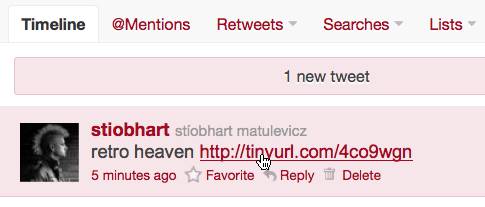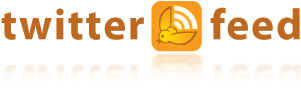
Twitterfeed is a nice webservice that allows you to automatically send updates from various types of website [eg. blogs, forums etc] to a Twitter, Statusnet, Hellotxt [whatever them two are?] or Facebook account. So you can choose to have your Twitter account automatically update, whenever you add a new post to your Tumblr. I know Tumblr has a built-in option to do something like this, but Twitterfeed offers you a lot more control and is just as easy to set up. Here’s how:
What you will need
- A Twitter account [duh!]
- A Tumblr account [double duh!]
- A Twitterfeed account [Set one up here]
1: Login to your Twitterfeed account and click on 'Create New Feed'
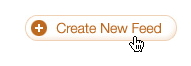
2: Give it a name [whatever you want. It’s just for your own identification] and fill in the RSS URL. For a Tumblr blog this will be _ http://yourname.Tumblr.com/rss_ [unless --as below-- you’re a fancy dan like me and have your own domain name pointing to your Tumblr blog]
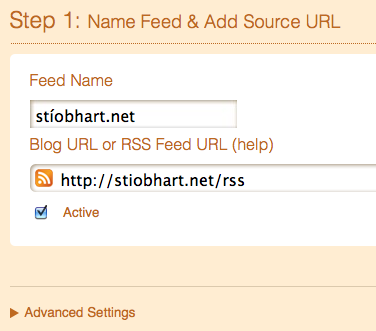
3: Now click on 'Advanced Settings' and customise as appropriate. The main things to change are 'Update Frequency' which you can set as appropriate for how often you want Twitterfeed to check for new posts on your blog. I tend to post about once or twice a week, so I’ve set it to only check once a day. If you’re a bit more prolific, you can have it check as often as every 30 mins.
You might also want to set 'Post Content' to 'Include: Title Only', as I’ve done. Given that tweets tend to be short, that seems to be about enough text for me, although you can set other options, such as 'Include: Title & Description'.
Another option to set is ‘Post Link’ and choose your favourite URL shortener. I’ve opted for TinyURL as that’s the one i use. If you dinnae know what a URL shortener is, or dinnae care, then just leave it at the default settings. It’s just there to allow Twitterfeed to create a link back to your Tumblr blog post on Twitter itself.
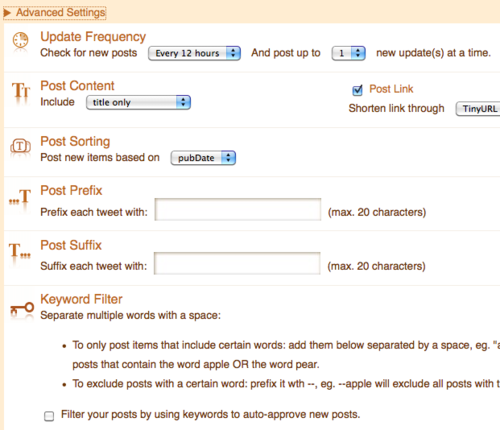
4: Click 'Continue to Step 2'
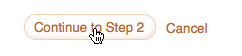
5: Now you can choose which sites you want Twitterfeed to notify, when you update your Tumblr blog. As well as the obvious Twitter, Twitterfeed can also update your Facepuke wall or your Statusnet and Hellotxt accounts [whatever the Hell they are!]
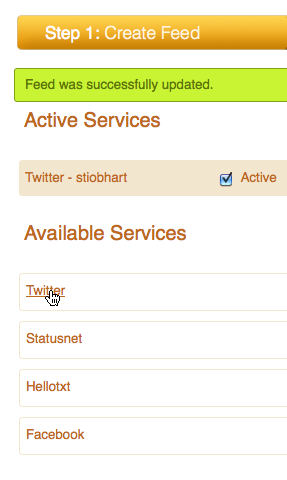
6: Here I’ve selected Twitter and I’m taken to the Twitter site itself, where I sign in and click 'Allow' to allow Twitterfeed to post notifications to my Twitter account. The same process is presumably carried out, if required, to allow Twitterfeed access to your your Facepuke wall or your Statusnet and Hellotxt accounts [whatever the Hell they are!]
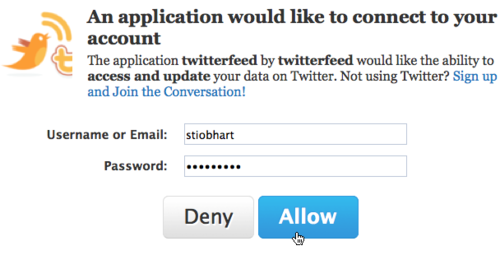
7: After authorising Twitterfeed to post to whatever sites you’ve chosen, you’ll be taken back to Twitterfeed itself, where you click on the 'All Done' button.
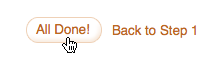
8: This takes you back to the your dashboard, where you should see your new feed listed. You can then click on the ‘Check Now’ button to have Twitterfeed check out your Tumblr blog right this minute.
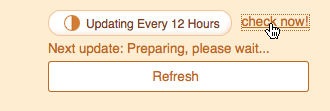
9: And there you go. Twitterfeed has picked up the latest rivetting post that I made on my Tumblr blog:
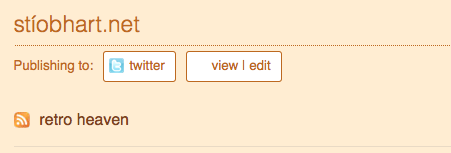
10: And if I go to my Twitter page to check it out, there it is --a tweet about my new Tumblr post, complete with a link back to the actual post on Tumblr. Now no-one need ever miss out on my words of wisdom!