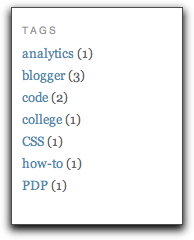Last week one of the students, who had previously used Wordpress, asked me if Blogger ‘did categories’ because [s]he wanted to file their posts under categories reflecting which college project they referred to.
"No" I replied, with the robust confidence of someone talking out of his nether regions *"Blogger disnae support categories. The best you can do is organise posts by date".
Well, even a towering intellect like myself can occasionally get things wrong and, after further tinkering I have discovered that, whilst Blogger disnae support categories per se, there is a way to make it behave as if it does by taking advantage of the fact that Blogger does support attaching keywords to a post [or LABELS in Blogger parlance] and does allow you to add some custom menus to your template layout [providing you’re using one of the modern templates].
So here’s how to use categories in Blogger:
-
Login to Blogger and from the DASHBOARD page click on LAYOUT to take you to the TEMPLATE section. then click on PAGE ELEMENTS.
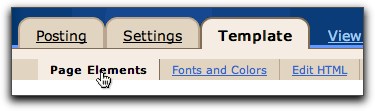
-
Now click on the ADD A PAGE ELEMENT link in the box at the top of your list of sidebar items [PROFILE and ARCHIVES will already be there as defaults]
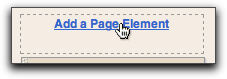
-
In the window which pops up find the LABELS item and click ADD TO BLOG.
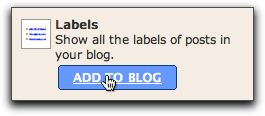
-
After you’ve added it you can click EDIT to customise the title. You may prefer to call it Categories instead of LABELS. I’ve changed mine to TAGS.
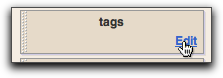
-
You can also rearrange the order of the sidebar items by dragging them. I’ve put my profile on top [and renamed it ABOUT ME], Labels [renamed TAGS] underneath and Archives [renamed PREVIOUS DRIVEL] at the bottom.
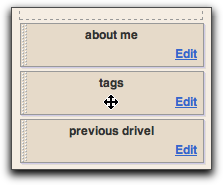
-
Now whenever you write a post and want to file it under a certain category use that category name as a label. The LABELS box is at the bottom of the posting box. To file a post under multiple categories separate them with a comma. If you’ve used a category name before, Blogger will suggest it as you begin to type [below I’ve typed '`blogg’ and Blogger is guessing I’m referring to my previously used BLOGGER category. To accept Blogger’s guess, just hit the TAB key - It’ll fill in the rest of the word for you and even add a comma, ready for the next one.

-
Once you’ve done all that, you’ll have a nice wordpress-esque CATEGORIES menu on your blog, allowing you to archive your posts by category as well as date.