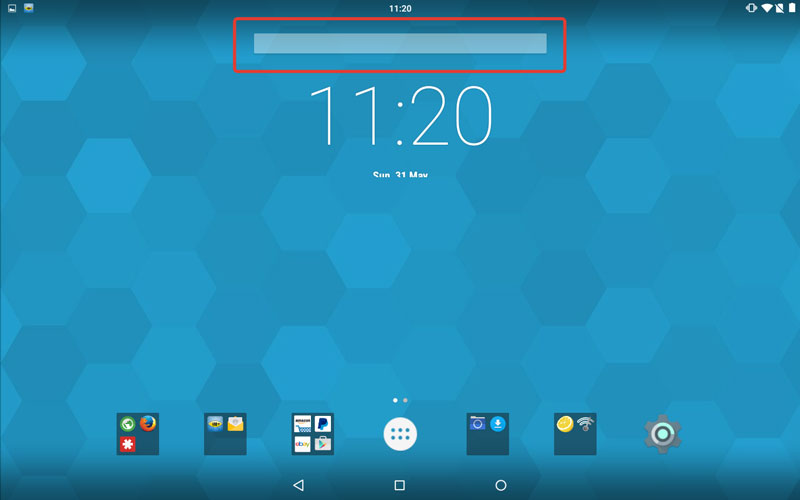|
Warning
|
This post and the equivalent one on Marshmallow have been getting a load of hits over the past few days. I suspect this is because a lot of people have got new Android devices over Christmas and want to get rid of that damned search bar. Please be aware that both posts are several months old and refer only to certain versions of Stock Android [and CyanogenMod] and have only been confirmed working on certain hardware. |
The Android operating system is a 'moveable target'. New versions and patches are released regularly and, outside of Google’s Nexus range [and also CyanogenMod], manufacturers tweak Android to add their own apps and settings. All of these factors make it impossible to guarantee that following the instructions in this post will not cause your device to crash or get stuck in a boot-loop. You WON’T lose your data trying this [the data partition is not touched], but PLEASE only proceed if you know what you’re doing and are prepared to re-flash your system partition if things go wrong!
Google really don’t want you to turn off their intrusive apps and, with each iteration of Android are making it harder for you to do so. If you really want to 'free' your Android device, I recommend you check out CyanogenMod, which offers a Stock Android experience, while still allowing you to tweak these kind of system settings:
UPDATE: This post has now been OBE’d [Overtaken by Events] in that I’m now running stock Android on a newer tablet and have also updated to Android Marshmallow. Click below for the newer version:
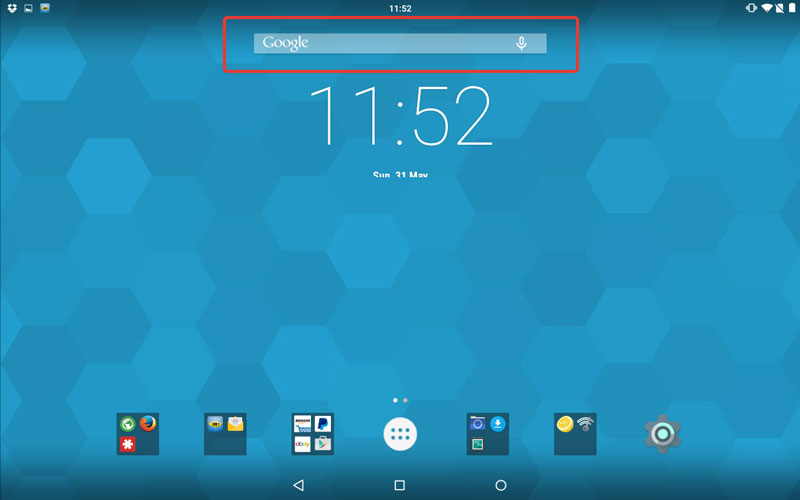
Just a quick 'Howto' for you today, dear readers.
Having recently upgraded my Galaxy Tab from Android KitKat to Lollipop I couldn’t for the life of me find a way to turn off the omnipresent Google Search Bar on my homescreen [I’m sure on the ROM I was runnning previously, there was just a simple tickbox in settings somewhere to get rid of it]. So, as you do, I searched the intarwebs for enlightenment, only to find [as you also always do] myself ploughing through a morass of conflicting and often completely wrong advice.
As t’was ever the way, I eventually managed to suss it out myself. So, in the interests of contributing a wee bit of signal to the wall of noise out there, here is how you do it.
DISCLAIMER: I’m running CyanogenMod 12 on my Galaxy Tab, as Lollipop isn’t officially supported. As far as I can see, it’s pretty close to stock Android, so I’m making the [hopefully not too foolish] assumption that this is "built-in", rather than something the CM devs have bolted on.
There are two parts to this tweak:
-
You can just get rid of the homescreen Search Bar and leave the 'Google Quick Search' process running on your gadget
-
If you want to free up a few processor cycles, you can disable the 'Google Quick Search' process too.
I’ll show you both:
1: Remove the Homescreen Search Bar
Tap and hold on an empty part in the centre of your homescreen. A grey menu box will appear along the bottom of the screen, with options for setting desktop pic, adding removing widgets, etc. Just above the Widgets button in the centre, is a tiny arrow formation pattern of three greyed out squares [circled]. It’s so small and insignificant looking, you probably never noticed it, or just ignored it.
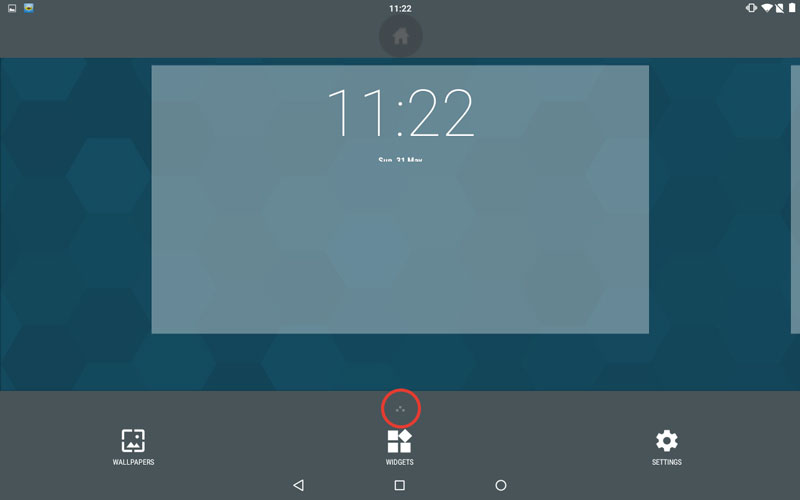
Well, m’dears. That insignificant wee set of dots is actually the key to removing the Google Search Bar. For if you tap on it, a wondrous menu of advanced homescreen tweakery-pokery will be revealed:
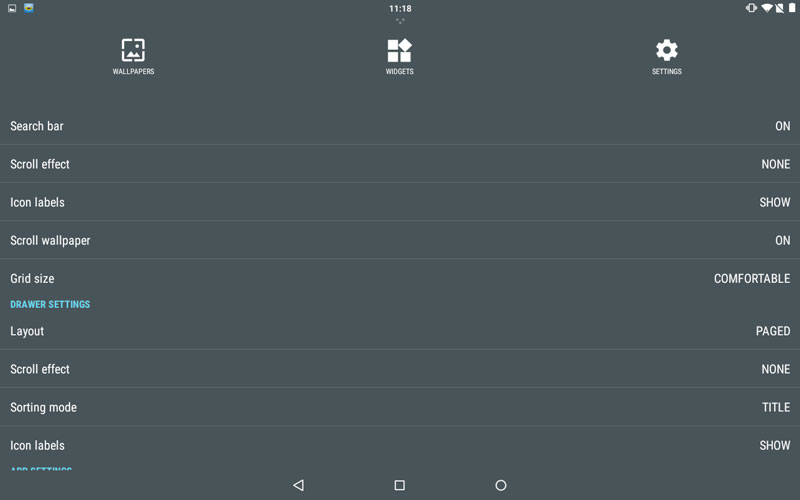
The sharp-eyed reader will have already spotted that, at the top of the list we have an option for Search Bar. Simply tap on that to toggle the search bar on and off.
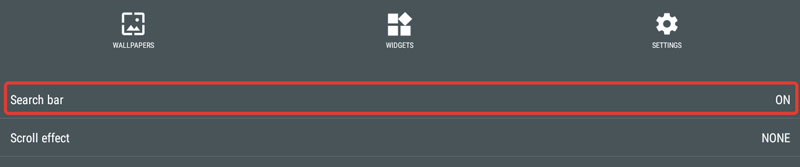
Then, when you’re done, tap on the wee 'back arrow' at the bottom of the screen, to get back to your homescreen.
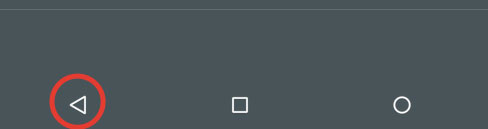
Which is now devoid of the annoying Google Search Bar.
Tada! --Job’s a good’un!
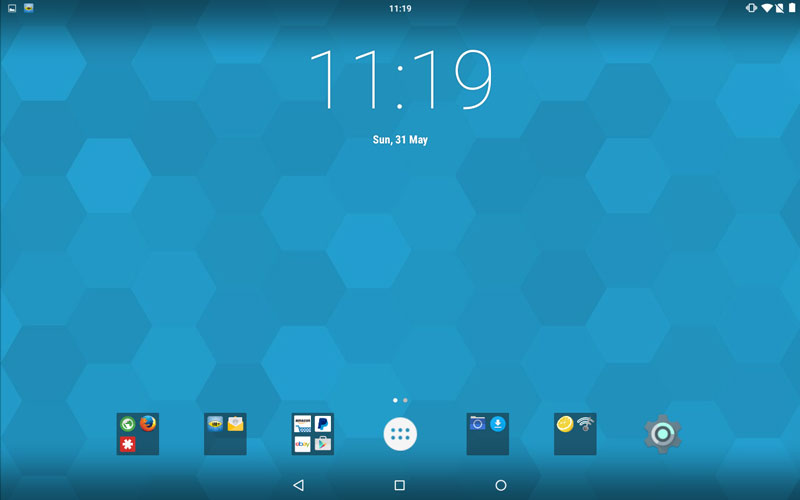
Well, if you’re happy with that then it’s time to retire to the pavillion for a well-earned pint and a rub down with a wet flannel now. But, if you really want to see the job through, you might as well disable the Google Quick Search process as well. No point wasting those precious processor cycles running a process which you’re not using, is there?
So, if you want to do that too, read on!
2: [Optional] Disable the Google Quick Search Process
To disable the google Quick Search process, you need to open your Settings App and then [palindromically] you need to look for the Apps Setting.
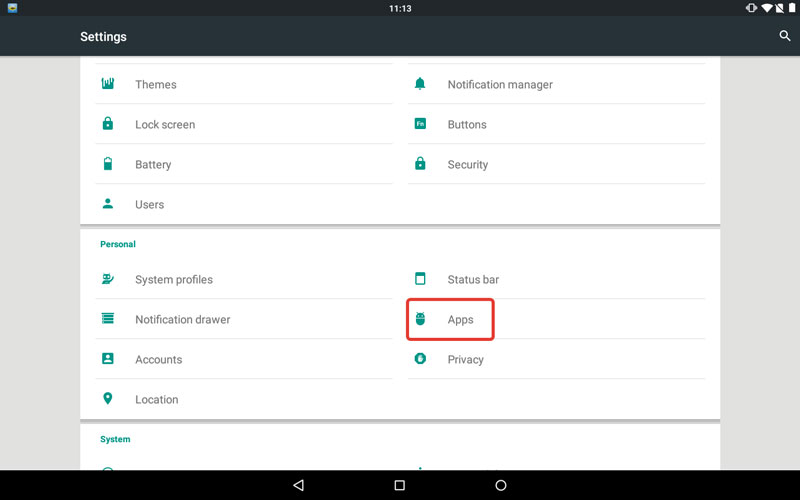
Tap on Apps Setting and then swipe right through the various tabs on the screen which opens, til you find the All section. Locate Google App and tap on that.
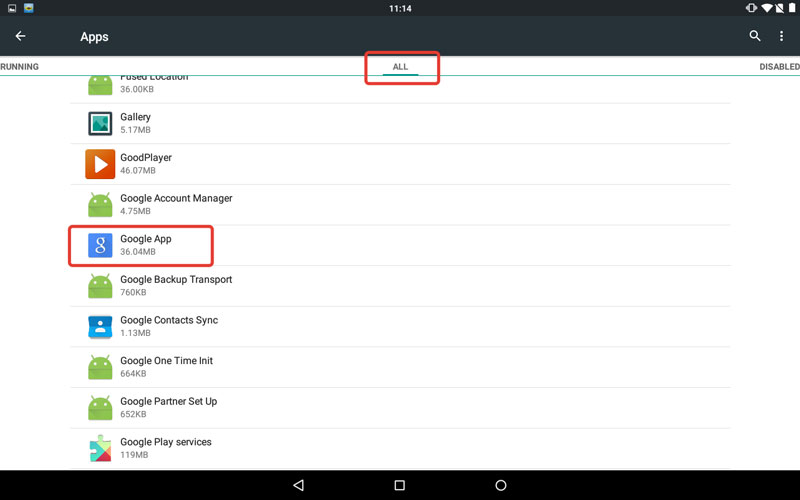
Then you just need to tap the big Disable button to disable the Google Quick Search process.
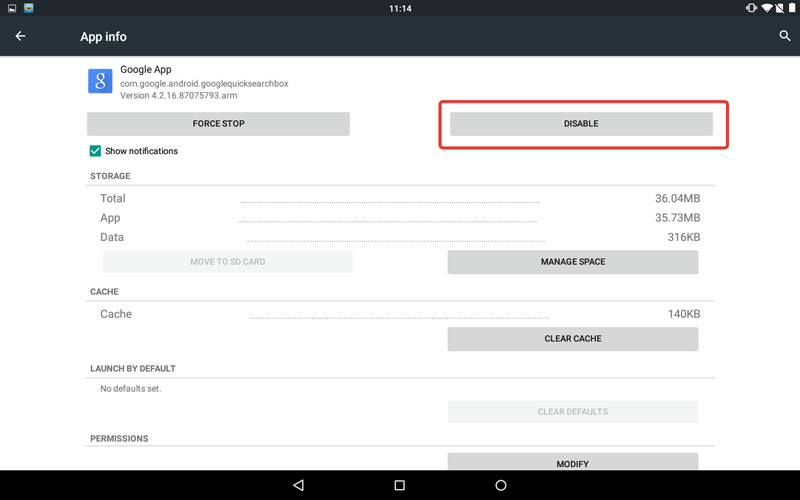
Android will throw up a dire warning about what might happen if you disable a 'built-in' app. Damn its eyes to Putney Bridge and click OK anyway.
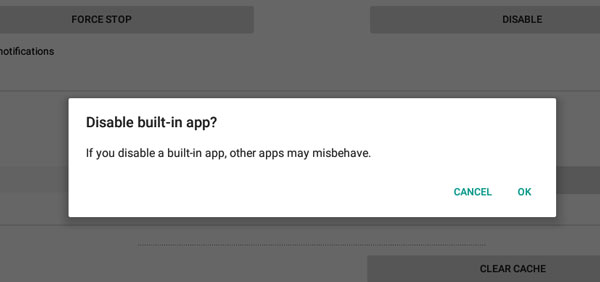
Now you can close down your Settings App and relax in the knowledge that you’ve 'Socked it to The Man' once more. Reward yourself with another bottle of beer and a doner kebab with extra chillis and extra chilli sauce.

PS…
If you ever want to turn your Google Search Bar back on again, just reverse the process. Note though that Google App will now be hiding under the Disabled tab in Settings App > App Settings --not under All, any more.
Also.
It is possible to disable the Google Search Bar in Settings App > App Settings but not turn off the Search Bar in your homescreen settings. In this case you’ll have the strange scenario whereby the shell of the Search Bar is still on your homescreen, but doesn’t actually do anything.