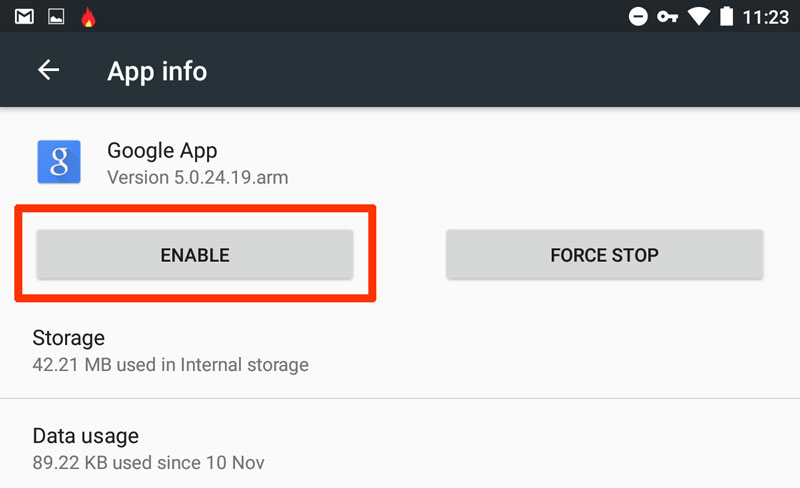|
Caution
|
This post and the equivalent one on Lollipop have been getting a load of hits over the past few days. I suspect this is because a lot of people have got new Android devices over Christmas and want to get rid of that damned search bar. Please be aware that both posts are several months old and refer only to certain versions of Stock Android [and CyanogenMod] and have only been confirmed working on certain hardware. |
The Android operating system is a 'moveable target'. New versions and patches are released regularly and, outside of Google’s Nexus range [and also CyanogenMod], manufacturers tweak Android to add their own apps and settings. All of these factors make it impossible to guarantee that following the instructions in this post will not cause your device to crash or get stuck in a boot-loop. You WON’T lose your data trying this [the data partition is not touched], but PLEASE only proceed if you know what you’re doing and are prepared to re-flash your system partition if things go wrong!
Google really don’t want you to turn off their intrusive apps and, with each iteration of Android are making it harder for you to do so. If you really want to 'free' your Android device, I recommend you check out CyanogenMod, which offers a Stock Android experience, while still allowing you to tweak these kind of system settings:
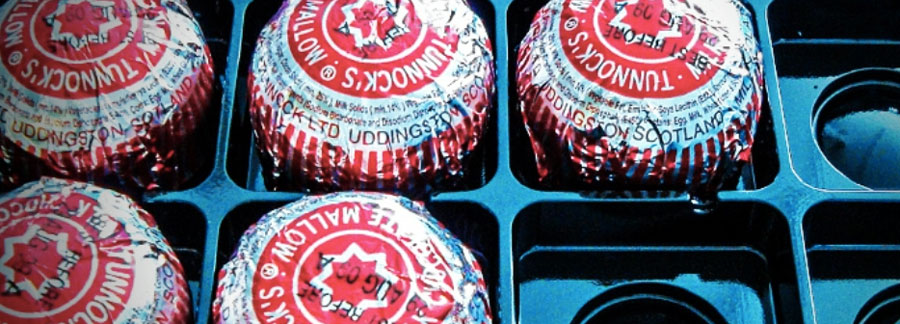
|
Caution
|
[No.2] There have been reports of some people getting stuck in a bootloop, after accepting the OTA upgrade to Marshmallow 6,0,1 on Nexus devices, after applying this tweak. [There’s a thread about here on the XDA forums]. I experienced this myself when I OTA upgraded my Nexus 7 [2013] to 6,0,1. |
This could be owing to Google having issued a faulty update, but another theory is that having disabled one of the built-in Google apps might be the cause [The bootloop seems to happen right after the 'Optimising Apps' stage].
Until the true cause is pinned down, I recommend you proceed with caution. Either: Stay on 6, or Re-enable the Google App [and any other Google stuff you have disabled] before updating to 6,0,1.
If you do get stuck in a bootloop, after upgrading to 6,0,1, you can get out of it by "dirty flashing" the system.img from the stock ROM and wiping caches. This will take you back to 6,0 and WILL NOT WIPE YOUR DATA. The adverse comments about data loss were made by someone who did a complete reflash.
If all of the previous makes no sense to you, I’d advise avoiding this tweak. Success is mixed across different devices and things can go wrong.
CAVEAT EMPTOR!
This post is a follow-up to my earlier smash hit Remove Google Search Bar from Android Lollipop which —for some reason, and in spite of the many other literary pearls I have cast before you in my time— continues to be far and away the most popular* post on this blog.
[*Terms & Conditions Apply. The terminology 'popular' is used relatively]
Anyway, you’ll be delirious to know that the process for removing the Google Search Bar under Marshmallow is even simpler than it was under Lollipop, although it will require you to reboot your device.
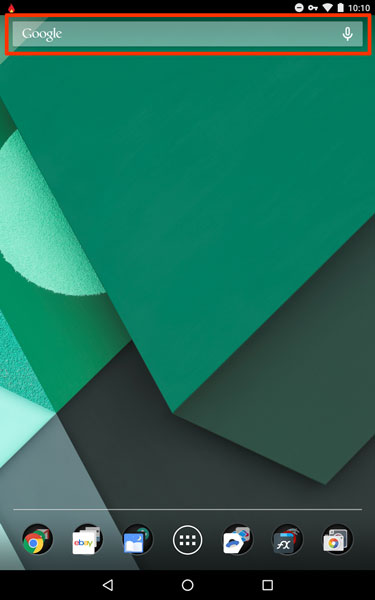
DISCLAIMER: I’m running unmolested Android Marshmallow on a Nexus 7 [2013]. That’s about as 'stock' as you can get. So if this doesn’t work for you, it’s likely owing to something added/removed/twiddled by your device manufacturer or ROM developer.
OK. Are we ready to rumble? Are we ready to eat Apple Crumble?… Then, let’s go:
1: Open Settings and then tap on Apps:
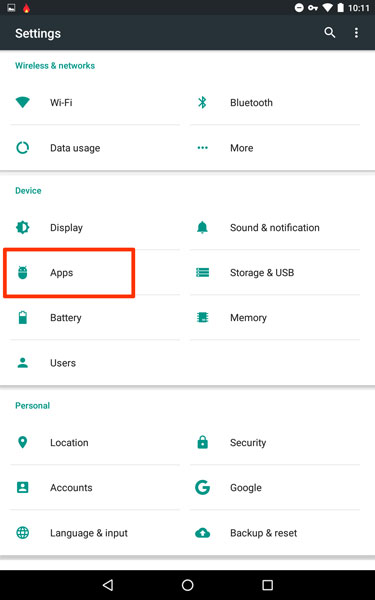
2: When the Apps setting opens, look for the Google App and tap on that.
NOTE: Your Google App may have a different icon than this. Don’t worry. I’ll explain that in a bit
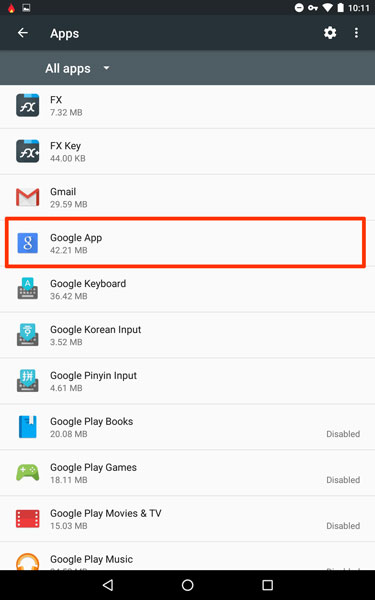
3: Click on Force Stop to stop the currently running Google Search Bar process.
Depending on your mien, you can either bellow with laughter in the face of the warning dialogue, while swinging a mighty Claymore round your head –or shrug your shoulders apathetically and mutter "OK. Like. Whatever!" while staring at your shoes.
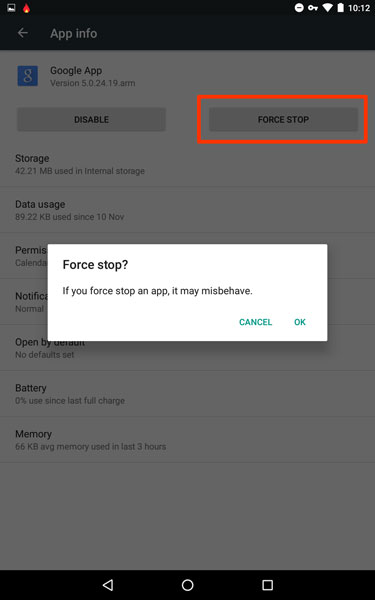
4: Next click on Disable and, again as per above, choose your own preferred method of warning dialogue dismissal.
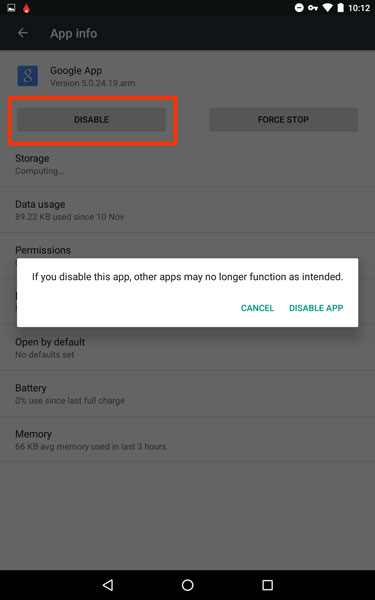
5: Now, at this point, depending on which particular version of Marshmallow you’re running and whether you’ve applied any updates recently, you may see a dialogue like this. Whenever you disable a built-in app, Android reverts it to the factory version first, removing any updates you might have applied [Yes. It does seem strange, given that you’re disabling the app anyway, but that’s the way it works].
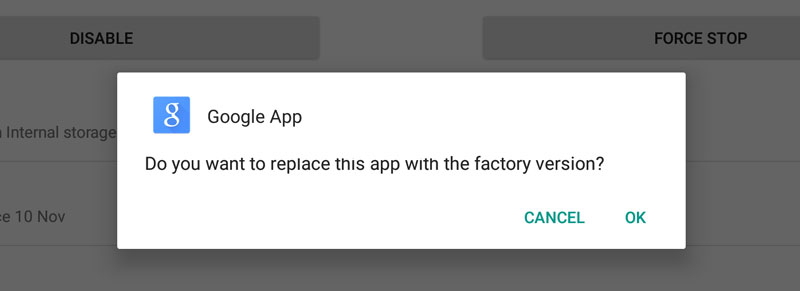
So, if you see this dialogue, click OK. Incidentally, this explains why in Point 2 above, I said you may have a different icon for the Google App. I think it changed in one of the recent updates, to fit in with Google’s branding make-over [AKA "eleventy-billion quid font change"].
6: You’re done in Settings now, so close all of that down and go back to your homescreen. You’ll see that the 'Google' text and microphone icon are gone from inside the Search Bar, but the bar itself is still there.
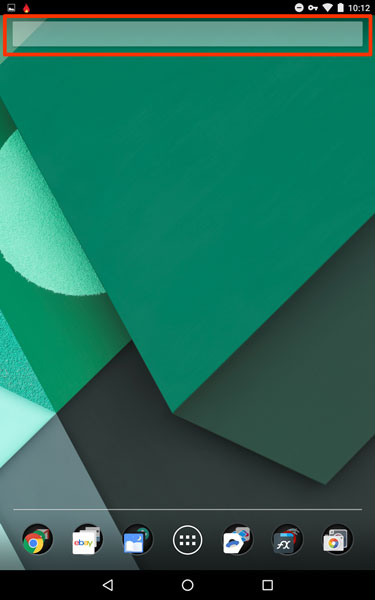
7: To get rid of that last lingering remnant, just reboot your device.
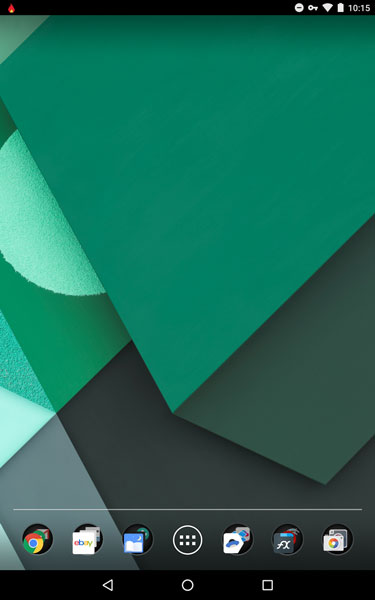
8: If you ever want to put the Google Search Bar back again, just reverse the procedure and re-enable the Google App, under Settings > Apps > Google App. [Don’t forget you’ll need to reboot your device again].